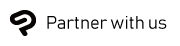Clip Studio Paint Ver. 2.0.0 Major Update for monthly/annual plan holders and Update Pass holders
March 14, 2023
The Clip Studio Paint EX/PRO/DEBUT Ver. 2.0.0 update (Windows, macOS, iPad, iPhone, Galaxy, Android, and Chromebook) for monthly/annual plan holders and Update Pass holders was released on March 14th.
This update is available to users with the following licenses:
- Monthly/annual usage plan
- Update Pass
- Ver 2.0 one-time purchase (perpetual version)
Note: this includes those who upgraded with the pre-release offer “Get Clip Studio Paint now to get Ver 2.0 later & six months of Update Pass!” and the discounted version upgrade for Ver. 1 one-time purchase licenses.
For new users to Clip Studio Paint, see here to see what plan is right for you.
On Windows and macOS, you can update the app from Clip Studio. Versions other than the Windows or macOS versions will be available once they have passed the review for their respective app stores.
New Functions for Clip Studio Paint Ver. 2.0.0
The following functions have been added to Ver. 2.0.0.
More realistic brush blending
- A Mixing mode option has been added to the Ink section of the Sub tool detail palette for Brush-type tools. You can set this to Perceptual for more realistic and intuitive color blending. You can turn on Brightness correction to make more detailed adjustments to mixed colors.
- To make the most of the improved brush settings, the default settings for some existing sub tools have also changed.
Note: If you are updating from a previous version, the settings will not change. You can use the new mixing mode by changing the settings in the Sub Tool Detail palette.
- To make the most of the improved brush settings, the default settings for some existing sub tools have also changed.
Shading Assist to automatically generate shadows
- Shading Assist has been added to the Edit menu. Shading Assist adds shading based on the lines and existing colors to speed up the coloring process . You can set the position, angle, and shadow color of the light source, as well as adjust the shading with a preview window.
Head model for sketching characters
- Head has been added to the 3D section of the Material palette. You can adjust the 3D head model including the overall head shape and facial features to use it as reference when drawing characters. Some functions are not available in Clip Studio Paint DEBUT.
Hand pose scanner that can apply hand poses from your camera to the 3D model
- Hand Scanner has been added to the Tool Property palette and to the Object Launcher when selecting 3D drawing figures and character materials. You can use your device’s camera to import a hand pose in real time and apply it to the model.
Perspective ruler supports fisheye perspective (PRO/EX)
- Fisheye perspectives can now be applied to the canvas with the perspective ruler. You can use this setting from the Tool Property palette or Layer menu > Ruler/Frame > Create perspective ruler > Fisheye perspective on the Tool Property palette.
Liquify tool can now be applied to multiple layers
- You can now use the Liquify tool on multiple selected raster layers, selection layers, and layer masks. The effect will also be applied to layer masks that are linked to selected layers.
Align & Distribute layers and objects
- Align/Distribute features have been added. You can align and distribute multiple objects and control points within one or multiple vector layers. You can find these features in the Align/Distribute palette or from Edit > Align/Distribute.
Enhanced 3D features
- 3D camera tilt correction (PRO/EX)
- The Lens category has been added to the Sub Tool Detail palette when a 3D layer is selected with the Object tool. Lens shift allows you to adjust the drawing position on the 3D layer while keeping the camera view as it is. Vertical perspective > Straighten corrects vertical distortion in 3D space and changes to two-point perspective.
- Fog setting to convey depth in 3D space
- The Fog category has been added to the Sub Tool Detail palette when a 3D layer is selected with the Object tool. Turn on Enable Fog to add a fog-like effect that expresses depth in 3D space.
Search layers by keyword (EX)
- A function to search for layers by entering a keyword has been added to the Search Layer palette.
Improved Text tool, now supports word wrap and ligatures
- You can now select multiple texts with the Text tool and move or transform them all at once. Likewise, the Tool Property palette can also be used to change settings for multiple texts at once. You can create a text box by dragging and enter text so that it fits within it. Other new features have also been added. You can find them in the Sub Tool Detail palette.
- Text now breaks at more suitable places when Wrap at frame is turned on in the Sub Tool Detail palette for the Text tool.
- A Ligatures setting has been added to the Sub Tool Detail palette > Font category for the Text tool. You can use this to replace certain character combinations with the appropriate ligatures.
Spin Blur filter for a rotating motion blur effect (PRO/EX)
- The command Spin blur has been added to the Filter menu > Blur. You can adjust the size, shape, direction, and intensity of the blur effect.
Adjust 3D camera with touch gestures
- The Adjust camera with touch gestures option has been added to the Sub Tool Detail palette when a 3D layer is selected with the Object tool. When turned on, you can move and rotate the camera with touch gestures. You can set up which gestures are enabled.
Additional languages available
- The app is now available in four new languages: Simplified Chinese, Thai, Brazilian Portuguese, and Indonesian. Please note that Simplified Chinese is not available for Windows or macOS.
Main updates in Version 2.0.0
Improvements
The following features have been improved.
All Grades
- A Mixing mode option has been added to the Ink section of the Sub tool detail palette for Brush-type tools. You can set this to Perceptual for more realistic and intuitive color blending. You can turn on Brightness correction to make more detailed adjustments to mixed colors.
- To make the most of the improved brush settings, the default settings for existing sub tools have also changed.
- Shading Assist has been added to the Edit menu. Shading Assist adds shading based on the lines and existing colors to speed up the coloring process . You can set the position, angle, and shadow color of the light source, as well as adjust the shading with a preview window.
- Head has been added to the 3D section of the Material palette. You can adjust the 3D head model including the overall head shape and facial features to use it as reference when drawing. Some functions are not available in Clip Studio Paint DEBUT.
- Hand Scanner has been added to the Tool Property palette and to the Object Launcher when selecting 3D drawing figures and character materials. You can use your device’s camera to import a hand pose in real time and apply it to the model.
- The Adjust camera with touch gestures option has been added to the Sub Tool Detail palette when a 3D layer is selected with the Object tool. When turned on, you can move and rotate the camera with touch gestures. You can set up which gestures are enabled.
- The Fog category has been added to the Sub Tool Detail palette when a 3D layer is selected with the Object tool. Turn on Enable Fog to add a fog-like effect that expresses depth in 3D space.
- The On-screen manipulator setting has been added to the Tool Property palette when a 3D layer is selected with the Object tool. You can adjust which of the movement, rotation, and scaling manipulators are visible on the 3D material root manipulator.
- We have improved the quality of images exported from Export as panorama image in the Sub Tool Detail palette when a 3D layer is selected with the Object sub tool.
- You can now change the type of 3D model after placing it on the canvas. After selecting the 3D drawing figure with the Object sub tool, you can switch the type in the following ways.
- You can change the sex from Sex on the Tool Property palette.
- You can change the body shape, sex, and version of a 3D drawing figure on the canvas by dragging and dropping a different body shape material from the Material palette.
- You can now change the names of parts of 3D materials in the Object list and Allocate categories of the Sub Tool Detail palette. Double-tap a name in the object list to edit it.
- 3D drawing figure has been added to the Layer menu > New layer. You can now create a new 3D layer after selecting the type and pose of the 3D drawing figure.
- It is now faster to import posable 3D files with a large number of bones and meshes.
- You can now move 3D materials more quickly with the movement and root manipulators.
- You can change editing settings for text from the Sub Tool Detail palette > Editing properties category for the Text tool. With the Apply to setting, you can set whether the Tool Property palette applies to new text or selected text. When set to Selected, you can edit the selected text in the same way as with the Object sub tool. When set to New only, the Text tool behaves the same as previous versions.
- The Operation category has been added to the Sub tool detail palette for the Text tool. You can set the following items.
- Drag allows you to set the operation when dragging on the canvas with the Text tool. When set to Create text box, you can create a text box the size of the dragged area. The created text box will have Wrap at frame enabled.
- Selection mode allows you to set the operation when tapping on the canvas with the Text tool. When set to Add to selection, you can select multiple text boxes.
- You can now select multiple texts with the Text tool and move them, transform them, or edit their settings with the Tool Property palette all at once.
- You can now set Tool-specific settings > Tool aux. operation for the Text tool in the Modifier Key Settings dialog. You can assign operations for tapping or dragging while holding down a modifier key.
- Text now breaks at more suitable places when Wrap at frame is turned on in the Sub Tool Detail palette for the Text tool.
- The Compatibility category has been added to the Sub Tool Detail palette for the Text tool. You can change the version for the text input settings. This is useful when you want to have text compatibility with previous versions.
- A Ligatures setting has been added to the Sub Tool Detail palette > Font category for the Text tool. You can use this to replace certain character combinations with the appropriate ligatures.
- You can now use the Liquify tool on multiple selected raster layers, selection layers, and layer masks. The effect will also be applied to layer masks that are linked to selected layers.
- You can now select multiple layers with the Object sub tool and move all layers all at once. Accordingly, the following settings have been added to the Sub Tool Detail palette > Operation category.
- Always show border displays a blue border around the drawing when multiple layers are selected, when raster layers are selected, and when vector lines are not selected on vector layers.
- Select folder can select the layer folder belonging to the clicked layer.
- When Operate transparency is set to Select area by dragging > Layer, you can select multiple layers within the rectangular area created by dragging.
- With the Object sub tool, you can now select multiple texts in a text layer and move or transform them. You can change the settings for multiple text boxes at once from the Tool Property palette or the Sub Tool palette.
- Text selected with the Object sub tool now appears with a blue border.
- Toggle selection and Toggle selection (Add to selection when dragging) have been added to the Modifier key settings dialog when set to Settings for each tool process and Sub tool > Object or Layer selection are selected. If it was set to Add to selection before updating, it will be set to Toggle selection (add to selection when dragging) after the update.
- It is now faster to type long strings of text.
- Save files as a background process has been added to the Save subsection in Preferences > File. You can continue working while saving, overwriting, or restoring files in Clip Studio format (extension: clip).
- The Color settings dialog can now be displayed from shortcut keys or the command bar. You can set this from Options > Drawing color in the Shortcut key settings dialog or Command bar settings dialog.
- A handle has been added to the bottom of the Selection Launcher. Drag to change the position of the Selection Launcher.
- The display now changes faster when hiding or showing layers.
- Existing profile at time of saving has been added to Preferences > Color conversion. When saving in a universal RGB image format, you can now embed the color profile in the file even if the Export settings dialog does not appear when saving from the File menu > Save or Save as.
- The app is now available in four new languages: Simplified Chinese, Thai, Brazilian Portuguese, and Indonesian. Please note that Simplified Chinese is not available for Windows or macOS.
- The Help menu now includes a link to check out the new features.
- (mac/iPad/iPhone) The app is now compatible with Apple's universal clipboard. You can copy and paste between Apple devices such as macOS, iPad, and iPhone. In Clip Studio, you can copy and paste text.
- (iPad) When the OS settings > Apple Pencil > Double tap setting is set to Show ink attributes, the Brush size palette will appear or disappear when you double-tap the Apple Pencil in Clip Studio Paint.
PRO/EX
- Fisheye perspectives can now be applied to the canvas with the perspective ruler. You can use this setting from the Tool Property palette or Layer menu > Ruler/Frame > Create perspective ruler > Fisheye perspective on the Tool Property palette.
- Align/Distribute features have been added. You can align and distribute multiple objects and control points within one or multiple vector layers. You can find these features in the Align/Distribute palette or from Edit > Align/Distribute.
- The Lens category has been added to the Sub Tool Detail palette when a 3D layer is selected with the Object tool. Lens shift allows you to adjust the drawing position on the 3D layer while keeping the camera view as it is. Vertical perspective > Straighten corrects vertical distortion in 3D space and changes to two-point perspective.
- The Only snap to vanishing points with a guide line option has been added to the Sub Tool Detail palette when a perspective ruler is selected with the Object tool. This prevents snapping to vanishing points and lenses that do not have visible guides.
- The Curve and straight line handle settings in the Preferences dialog are now applied to the handle sizes for perspective rulers.
- The command Spin blur has been added to the Filter menu > Blur.
- The commands Geometric distortion and Convert to Panorama have been added to the Filter menu > Distort.
- When a template material is set in the New dialog > Template, a message now appears if the chosen template material cannot be loaded.
EX
- A function to search for layers by entering a keyword has been added to the Search Layer palette.
- Change canvas height has been added to the Edit menu. You can set the position and height to add or remove length from the canvas. This is useful for adding vertical space between frames or deleting unnecessary frames when creating webtoons.
Feature Changes
The following features have been improved.
All Grades
- Multiple sub tools can now be added at once from the Add from default dialog.
- When selecting a layer containing a layer mask or ruler that is not linked to a layer, or when the selected layer folder contains a corresponding layer, a frame will now appear to indicate the selection status of the layer mask or ruler.
- The Toggle selection setting has been added to Selection mode in the Sub Tool Detail palette for the Object tool. You can use this to select and deselect the tapped layer.
- When the Tool Property palette > Operation of transparent part > Select area by dragging is turned on for the Object sub tool, you can now drag to select vectors and text on other layers.
- When you update to Ver. 2.0, the Toggle selection setting will appear in the Tool Property palette of the Object tool.
- After updating to Ver. 2.0, the blending brushes in the Blend palette and Companion Mode will have the Mixing mode set to Perceptual and the Brightness correction set to Medium.
- (iPad/iPhone/Galaxy/Android/Chromebook) Mouse wheel operations have been added to the Modifier Key Settings dialog.
- (iPad/iPhone/Galaxy/Android/Chromebook) Color profiles are now embedded in images exported via Quick Share and Export to photo library.
- (macOS) You can now copy image files in Finder and paste the image to Clip Studio Paint.
- In the New dialog, Canvas Properties dialog, Change page settings dialog, and Change project setting dialog, Binding (finish) size has been renamed to Trim size,and Default border has been renamed to Inner border. The setting behaves the same.
- In the PDF export settings dialog, the Export range options have been renamed. All pages has been renamed to Entire page, To offset of crop mark has been renamed to Crop to bleed marks, and Inside of crop mark has been renamed Crop to crop marks.
PRO/EX
- Panorama has been moved below Ambient light and Directional light in the Object List of the Sub Tool Detail palette when a 3D layer is selected with the Object tool.
- When a perspective ruler is selected with the Object sub tool and Snap is turned off in the Tool Property palette, the toggle snap handle for the perspective ruler appears as a “no” icon (circle-backslash symbol).
- When selecting text on a balloon layer with the Object sub tool, tapping an empty spot on the canvas no longer selects the balloon.
- If you tap a balloon on the same layer while text is selected with the Object sub tool, the original selection of the balloon will be canceled and only the tapped balloon will be selected.
EX
- When multiple layers including 3D layers are selected, the content of the 3D layers are no longer displayed in the All sides view palette.
Bug Fixes
The following bugs have been fixed.
All Grades
- Fixed an issue where unintended block shapes would appear in cases when Color mixing was set to Running color, the Amount of paint and Density was low, and the Color stretch value was high.
- Fixed an issue where the Joint angle limit settings for 3D drawing figures and 3D character materials would not be carried over when duplicating a 3D layer.
- Fixed an issue where using Back up app settings now in Clip Studio might fail if the amount of data is large.
- Fixed an issue where some guide lines would remain visible when moving text with the Object tool on a text layer containing multiple texts.
- Fixed an issue where symbols would overlap in some fonts.
- (Galaxy/Android/Chromebook) Fixed an issue where the pen could not draw while the canvas is inertially scrolling.
- (iPad/iPhone) It is now easier to type the email address on the login screen.
- (iPad/iPhone) Fixed an issue where incorrect information may be entered when using auto-fill on the login screen.
- (iPad/iPhone) You can now import multi-page folders from the Files app to Clip Studio Paint on iPadOS 16 and iOS 16 devices.
- (iPad) Fixed an issue where after opening a file by pressing Command + O, the temporary tool switching of the modifier key may not switch to the Hand tool.
- (iPad) Fixed an issue where it was not possible to move the separator between the page management window and the canvas window with touch gestures.
EX/PRO
- Fixed an issue where a selected radio button would become unselected if tapped again under Operation of transparency in the Tool Property palette of the Object sub tool.
- Fixed an issue where using the Object sub tool and pressing Ctrl + Shift + z to Redo would select the Operation category in the Sub Tool Detail palette.
What's new in Clip Studio
Improvements
The following features have been improved.
All Grades
- The app is now available in four new languages: Simplified Chinese, Thai, Brazilian Portuguese, and Indonesian. Please note that Simplified Chinese is not available for Windows or macOS.
- (mac/iPad/iPhone) The app is now compatible with Apple's universal clipboard. You can copy and paste between Apple devices such as macOS, iPad, and iPhone. In Clip Studio, you can copy and paste text.
Bug Fixes
The following bugs have been fixed.
All Grades
Fixed an issue where using Back up app settings now in Clip Studio might fail if the amount of data is large.
Microsoft, Windows, Internet Explorer, and Edge are registered trademarks or trademarks of Microsoft Corporation in the United States and other countries.
macOS, iPad, iPhone, iCloud, and iCloud Drive are trademarks or registered trademarks of Apple Inc. in the United States and other countries.
Galaxy is the trademark or registered trademark of Samsung Electronics Co., Ltd.
Android, Chromebook, and Google Play are trademarks or registered trademarks of Google LLC.