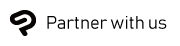What's New in Clip Studio Paint Ver. 2.0
(Published March 14 2023)
More realistic brush blending
- A Mixing mode option has been added to the Ink section of the Sub tool detail palette for Brush-type tools. You can set this to Perceptual for more realistic and intuitive color blending. You can turn on Brightness correction to make more detailed adjustments to mixed colors.
- To make the most of the improved brush settings, the default settings for some existing sub tools have also changed.
Note: If you are updating from a previous version, the settings will not change. You can use the new mixing mode by changing the settings in the Sub Tool Detail palette.
- To make the most of the improved brush settings, the default settings for some existing sub tools have also changed.
Shading Assist to automatically generate shadows
- Shading Assist has been added to the Edit menu. Shading Assist adds shading based on the lines and existing colors to speed up the coloring process . You can set the position, angle, and shadow color of the light source, as well as adjust the shading with a preview window.
Head model for sketching characters
- Head has been added to the 3D section of the Material palette. You can adjust the 3D head model including the overall head shape and facial features to use it as reference when drawing characters. Some functions are not available in Clip Studio Paint DEBUT.
Hand pose scanner that can apply hand poses from your camera to the 3D model
- Hand Scanner has been added to the Tool Property palette and to the Object Launcher when selecting 3D drawing figures and character materials. You can use your device’s camera to import a hand pose in real time and apply it to the model.
Perspective ruler supports fisheye perspective (PRO/EX)
- Fisheye perspectives can now be applied to the canvas with the perspective ruler. You can use this setting from the Tool Property palette or Layer menu > Ruler/Frame > Create perspective ruler > Fisheye perspective on the Tool Property palette.
Liquify tool can now be applied to multiple layers
- You can now use the Liquify tool on multiple selected raster layers, selection layers, and layer masks. The effect will also be applied to layer masks that are linked to selected layers.
Align & Distribute layers and objects
- Align/Distribute features have been added. You can align and distribute multiple objects and control points within one or multiple vector layers. You can find these features in the Align/Distribute palette or from Edit > Align/Distribute.
Enhanced 3D features
- 3D camera tilt correction (PRO/EX)
- The Lens category has been added to the Sub Tool Detail palette when a 3D layer is selected with the Object tool. Lens shift allows you to adjust the drawing position on the 3D layer while keeping the camera view as it is. Vertical perspective > Straighten corrects vertical distortion in 3D space and changes to two-point perspective.
- Fog setting to convey depth in 3D space
- The Fog category has been added to the Sub Tool Detail palette when a 3D layer is selected with the Object tool. Turn on Enable Fog to add a fog-like effect that expresses depth in 3D space.
Search layers by keyword (EX)
- A function to search for layers by entering a keyword has been added to the Search Layer palette.
Improved Text tool, now supports word wrap and ligatures
- You can now select multiple texts with the Text tool and move or transform them all at once. Likewise, the Tool Property palette can also be used to change settings for multiple texts at once. You can create a text box by dragging and enter text so that it fits within it. Other new features have also been added. You can find them in the Sub Tool Detail palette.
- Text now breaks at more suitable places when Wrap at frame is turned on in the Sub Tool Detail palette for the Text tool.
- A Ligatures setting has been added to the Sub Tool Detail palette > Font category for the Text tool. You can use this to replace certain character combinations with the appropriate ligatures.
Spin Blur filter for a rotating motion blur effect (PRO/EX)
- The command Spin blur has been added to the Filter menu > Blur. You can adjust the size, shape, direction, and intensity of the blur effect.
Adjust 3D camera with touch gestures
- The Adjust camera with touch gestures option has been added to the Sub Tool Detail palette when a 3D layer is selected with the Object tool. When turned on, you can move and rotate the camera with touch gestures. You can set up which gestures are enabled.
Additional languages available
- The app is now available in four new languages: Simplified Chinese, Thai, Brazilian Portuguese, and Indonesian. Please note that Simplified Chinese is not available for Windows or macOS.